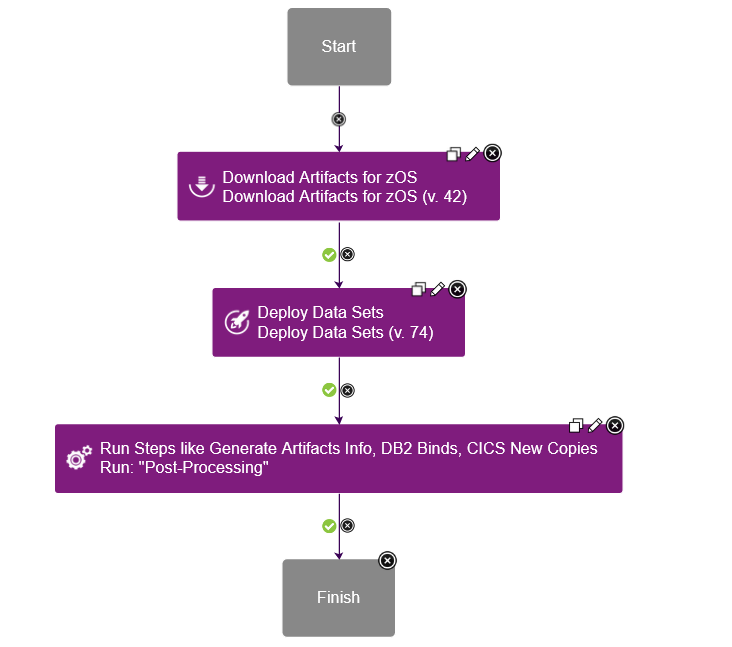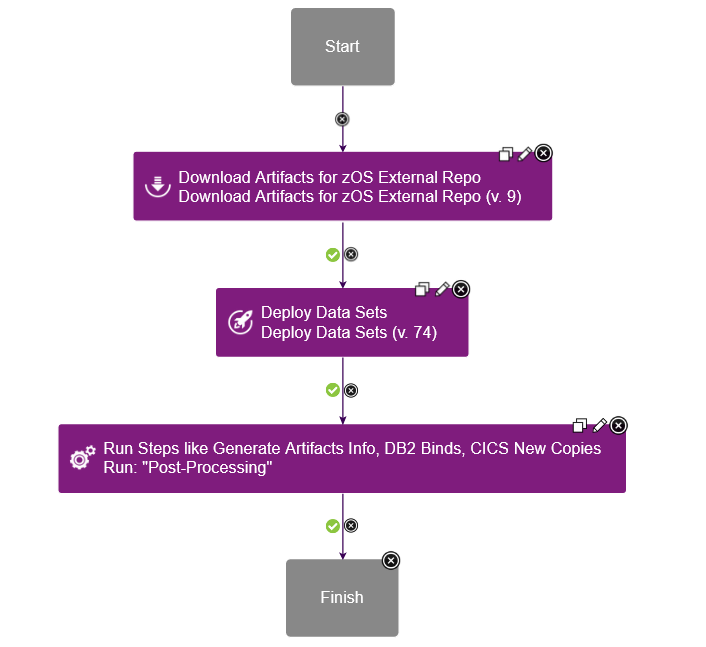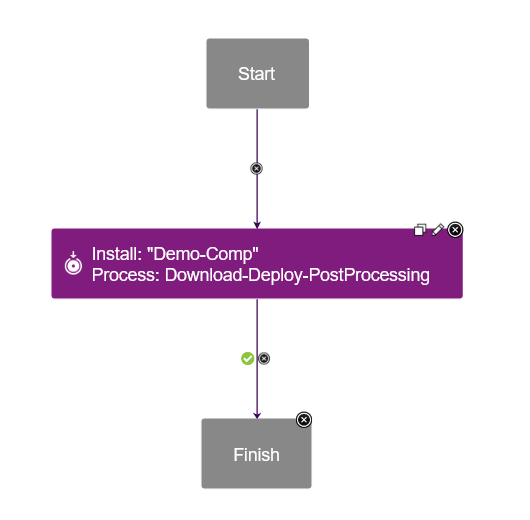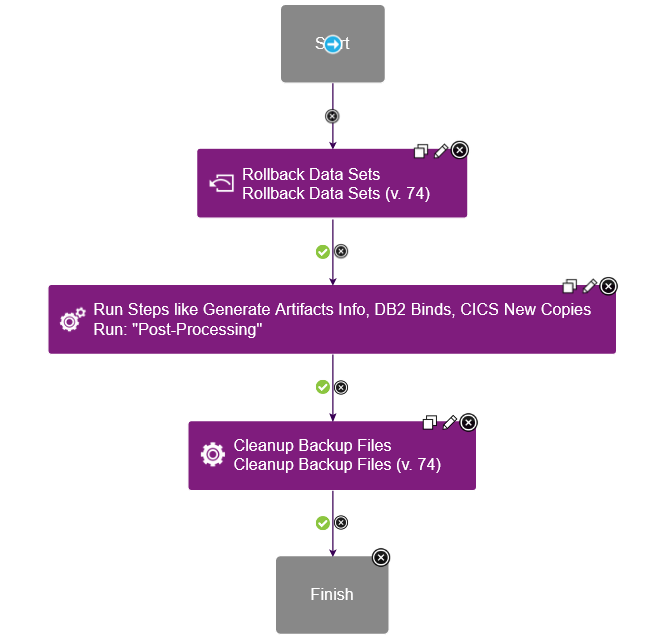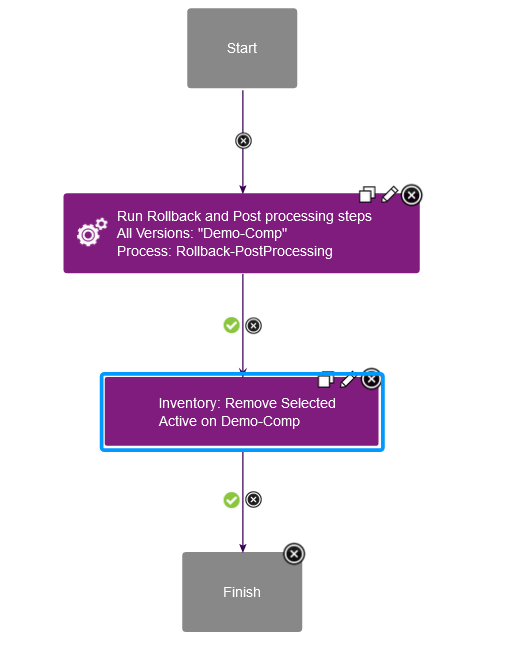Deployment and Rollback for z/OS component version
This page covers below sections
Deploy a component version to z/OS platform
Component process setup for deploying component version
For zOS deployment, create a component process with Process Type as Deployment.
Following steps are mandatory for deploying a zOS Component version stored on DevOps Deploy codestation.
- Download Artifacts for zOS step to download the version artifacts
- Deploy Data sets step to deploy datasets to mapped target Dataset/HFS Directory
Component process design will be as below.
Post-processing steps can be added as per the requirement after Deploy Data sets step with below steps
- Generate Artifact Information step to generate text based on the passed template.
- Submit Job step to run DB2 Bind job
- Replace Token MVS step to replace tokens in dataset/member
- CICS New Copy step and so on.
If external repository (Artifactory or Nexus) is used to store zOS Component version, Use Download Artifacts for zOS External Repo step to download version artifacts from the external repository. Component process design will be as below.
Application process setup for deploying component version
For deployment, create an application process with Inventory Management set to Automatic under process configurations. A sample application process contains Install Component step which internally calls the component process for deployment contains Deploy Data sets step.
Application process design will be as below.
Rollback a component version from z/OS platform
Component process setup for rolling back a component version
For rollback, create a component process with Process Type as Uninstall. A sample component process design starts with Rollback Data sets step and ends with Cleanup Backup Files step.
Post-processing steps can be added as per the requirements after Rollback data sets step with below steps
- Generate Artifact Information step to generate text based on the passed template.
- Submit Job step to run DB2 Bind job
- CICS New Copy step and so on.
Component process design will be as below.
Application process setup for rolling back a component version
For rollbacks, an application process is created with Inventory Management set to Advanced under process configurations. A sample application process contains two steps.
- Run Process For Each Version step
- Component Inventory Update step
In Run Process For Each Version step point to the component process created for rollback. Component Inventory Update step must be the last step in the application process design with below settings
- Select component
- Set Action to Remove Desired Inventory
- Set For Which Versions? to All selected (Manual uninstall)
- Status is kept Active
Application process design will be as below.