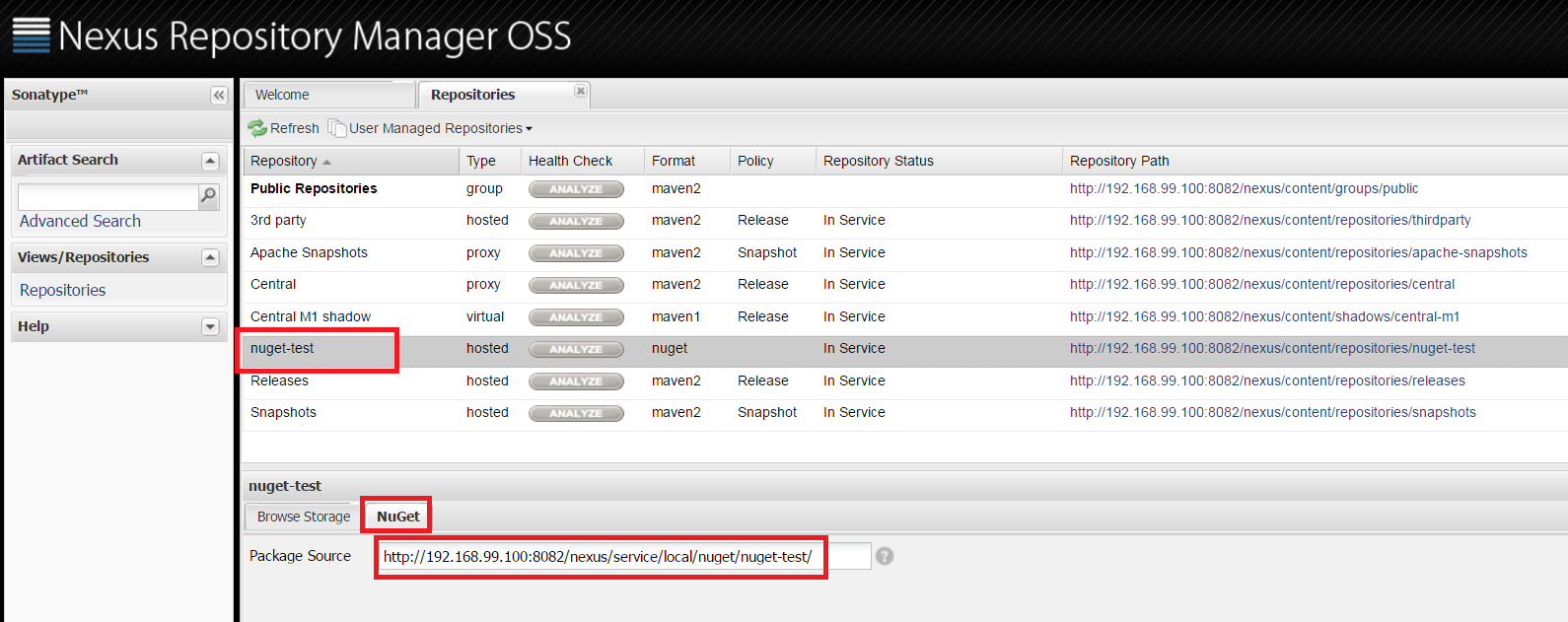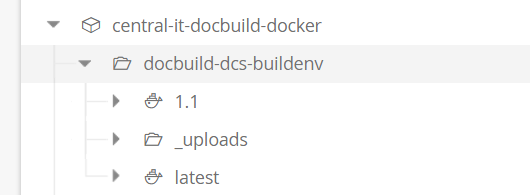Docker Registry - Usage
The Docker Registry plug-in supports a number of container registries:
- Docker Registry - Usage
Nexus container registry
The Docker Registry source configuration plug-in supports Nexus as a container registry when selecting the Docker Registry Type.
For information on using Nexus as a container registry, see the Secure Docker Registries for Repository Manager 3 guide from Sonatype.
Properties
The following properties must be specified to configure an Nexus hosted Docker registry.
- Image Name: The namespace or repository of the image in the Docker registry.
- Registry: The host name of the Nexus server or the reverse proxy of the Docker registry.
- Registry Type: Select the
Dockeroption. - Registry Username: If the Docker registry is secure, specify a user name to authenticate.
- Registry Password: If the Docker registry is secure, specify the password associated with the user name to authenticate.
Amazon EC2 Container Registry
DevOps Deploy can be used to import Docker images from an Amazon EC2 Container Registry (ECR) using the Docker Registry source configuration plug-in. Before using this plug-in to create or import versions from Amazon ECR, Docker and AWS CLI must be installed on the DevOps Deploy agent used for version imports. See the Docker and Amazon ECS documentation for details about how to install these requirements.
Properties
The following properties are used when connecting to Amazon Elastic Container Service (ECS).
Image Name: Use an Elastic Container Registry (ECR) repositoryName without namespace as the image name. To see the list of available repositories, run the command:
Aws ecr describe-repositoriesRegular Expression for Tag Selection: Optional. Provide regular expression to select tags to create component versions for.
Registry: The URL of the Amazon registry to connect to.
Registry Type: Select the Amazon ECR option.
Registry Username: The user name used to login to the Docker registry. For the Amazon ECR, use an access key.
Registry Password: The password used to login to the Docker registry. For Amazon ECR, use a secret key.
Registry API Key: Not used with Amazon ECS
Allow Insecure Registry Connection: default is false. Select this option to allow insecure connections to the Docker registry.
Naming Convention: The naming convention for component versions. The three options are Tag id, Tag id, and Tag. Docker tags can be changed. If component versions need to be immutable, select a naming convention that includes the ID.
AWS Region: The region to use when importing images from Amazon ECR.
AWS Command Line File: the complete path of the AWS command line runtime file. The default is
aws.
Sample Configuration
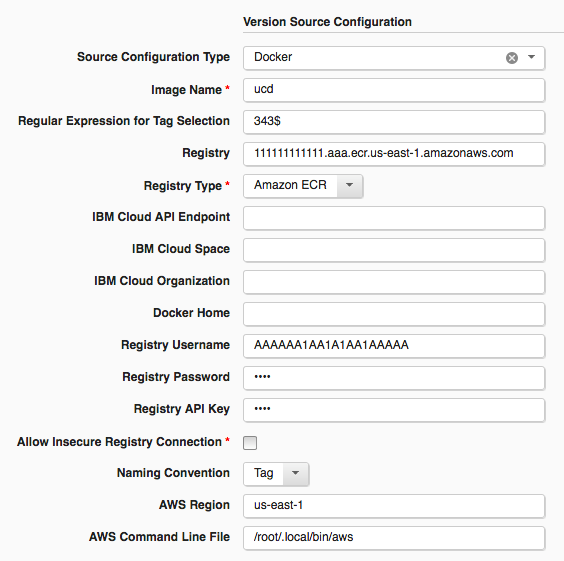 (media/aecs.png)
(media/aecs.png)
IBM Container Registry
Support for the latest IBM Cloud container registries was changed in version 20 of the Docker Registry plug-in to remove dependencies on the IBM Cloud (Bluemix) Cloud Foundry plug-in and the depreciated Bluemix IBM Containers plug-in (bx ic). Support for OAuth protected IBM Cloud container registries was also introduced in version 20.
The IBM Cloud (Bluemix) command line interface, the IBM Cloud container registry plug-in, and IBM Cloud container service plug-in are required to be installed on your DevOps Deploy agent machine to access IBM Cloud container registries. Docker itself must also be installed on the agent machine.
Properties
The following properties are used when connecting to an IBM Cloud container registry.
- Image Name: The name of the image in the format [namespace/][repository].
- Registry: The name of registry to connect to (for example, registry.ng.bluemix.net).
- Registry Type: Select the
IBM Containersoption. - IBM Cloud API Endpoint: The IBM Cloud API endpoint to use (for example, api.ng.bluemix.net)
- IBM Cloud Space: The space to use when connected to IBM Cloud.
- IBM Cloud Organization: The organization to use when connected to IBM Cloud.
- Bluemix Home: Specify the location of your Bluemix config.json file
- Registry Username: The username to use when connecting to IBM Cloud. Specified if not using an API key to connect.
- Registry Password: The password to use when connecting to IBM Cloud. Specified if not using an API key to connect.
- Registry API Key: The API key to use when connecting to IBM Cloud. Specified if not using a username/password to connect.
Sample Configuration
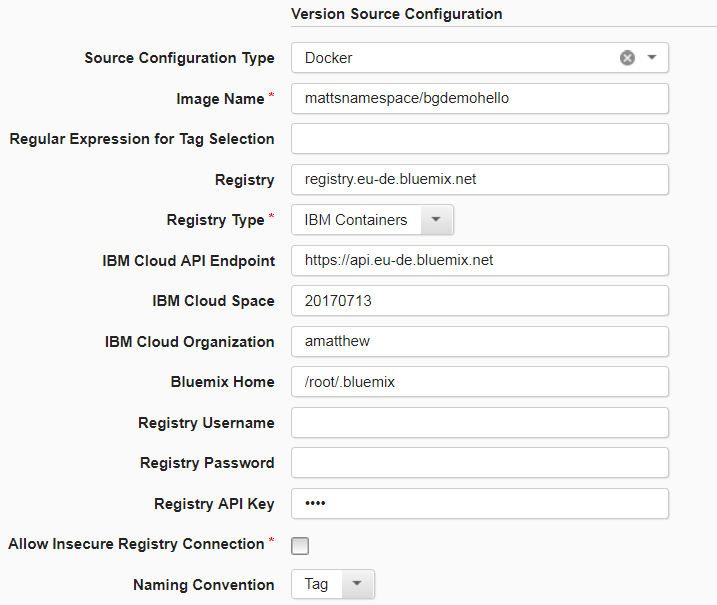
Image and Registry Properties
Running the bx cr images command will return something like this:
In the example above, the REPOSITORY column shows a name made of three pieces. Take registry.ng.bluemix.net/mynamespace2/bgdemohello as an example. The text registry.ng.bluemix.net refers to the container registry. The text mynamespace2 refers to a namespace which is used for personal or private images for a specific organization or user. The text bgdemohello refers to the image name itself.
Following our example, in DevOps Deploy, the Image Name field would contain the value mynamespace2/bgdemohello and the Registry filed would contain registry.ng.bluemix.net.
The Registry Type field should be set to IBM Containers, as that instructs the plug-in to connect to an IBM Cloud container registry.
IBM Cloud Properties
There are several properties used when connecting to IBM Cloud (Bluemix). The IBM Cloud API Endpoint, IBM Cloud Space, and IBM Cloud Organization field may be set to values used when connecting to IBM Cloud. For authentication, the Registry Username and Registry Password fields may be filled out, or users may specify an API key using the Registry API Key field.
Bluemix Home
The location of your Bluemix config.json file is needed to pull image tags from the IBM Cloud container registry. After connecting to Bluemix, an IAMRefreshToken is placed in the Bluemix config.json file. This token is required when the Docker registry DevOps Deploy plug-in makes a REST call to pull image tags from the container registry.
Basic Workflow
Below is the general approach the Docker Registry plug-in takes when connecting to an IBM Cloud container registry:
- Run a command line command to connect to IBM Cloud (Bluemix)
- Run a command line command to log into the container registry
- Make a REST call to the container registry to pull image tags using a token found in the Bluemix config.json file
- If the REST call returns 401-Unauthroized, OAuth may be enabled. Request an OAuth token via a REST call, then make a REST call to pull images using the OAuth token.
Artifactory Configuration
DevOps Deploy began supporting Artifactory hosted Docker registries starting with version 16 of the Docker Registry plug-in.
Properties
The following properties must be specified to configure an Artifactory hosted Docker registry.
- Image Name: The namespace or repository of the image in the Docker registry.
- Registry: The host name of the Artifactory server or the reverse proxy of the Docker registry.
- Registry Type: Select the
Artifactoryoption. - Registry Username: If the Docker registry is secure, specify a user name to authenticate.
- Registry Password: If the Docker registry is secure, specify the password associated with the user name to authenticate.
Sample Configuration
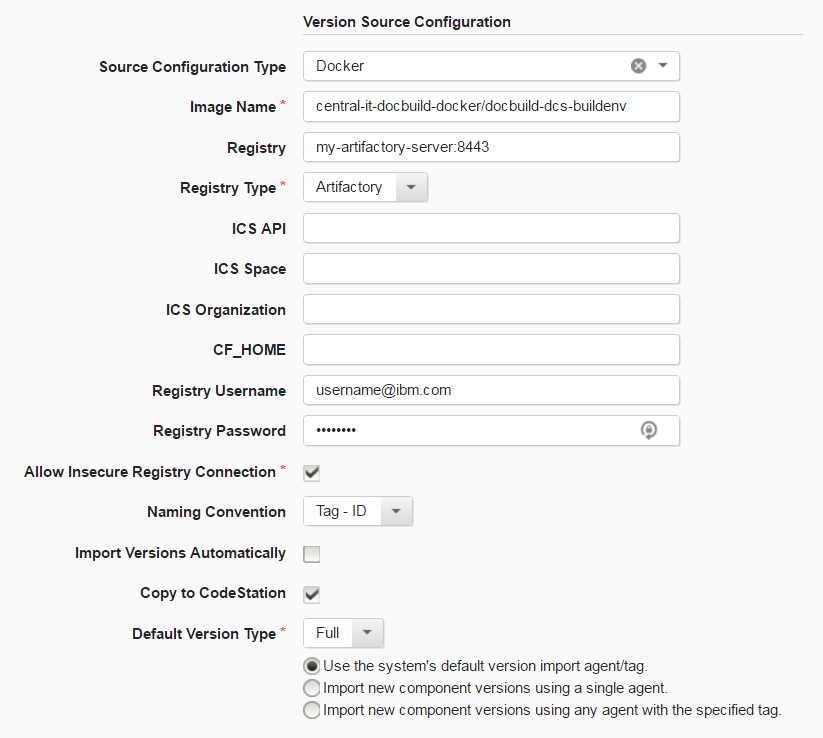
Image Name
Specify the complete repository path to the Docker registry. Do not specify a version. The source configuration identifies all image versions and create new component versions for each. If you were importing the below sample repository, you would specify central-it-docbuild-docker/docbuild-dcs-buildenv as the Image Name. Following version import, there will be 2 new component versions: 1.1 and latest. If the _uploads folder had other docker images for import, the Image Name would be central-it-docbuild-docker/docbuild-dcs-buildenv/_uploads. A new component should be made for the each registry. Its important to recognize that the first string separated by the back slash is considered the namespace (central-it-docbuild-docker) while everything following is the repository (docbuild-dcs-buildenv/_uploads).
Registry
The plug-in supports two Artifactory Docker Registry scenarios:
- Artifactory servers hostname
- Reverse proxy to the Docker registry
On import, the plugin will ping the server and determine which type of URL is specified. While this process is taken care of within the plug-in, its important to understand that the REST calls paths vary slightly. The reverse proxy provides direct access to a specific Docker Registry namespace. For example, if we pretend that from the above example my-artifactory-server.com:8443 is the Artifactorys hostname, the plug-in connects to the registry using the following constructed URL: https://my-artifactory-server.com:8443/artifactoy/api/docker/central-it-docbuild-docker. However, one could specify a reverse proxy that would route all calls to that URL and therefore, simplify REST calls and mirror Dockers supported API. While a small point that is resolved by the plug-in, it is important to understand the difference in case debugging is required. Further information and directions on setting up your own reverse proxy can be found on Artifactorys documentation page.
Other Properties
The Registry Type property must be set to Artifactory otherwise a different Docker connection method is used. The incorrect specification results in an immediate failure. The user name and password properties are required, if your Docker registry is secured.
General Source Config Specification
To create a component by importing from Docker, complete the following steps. For more information, see Creating components in the product help.
- On the Components page in IBM DevOps Deploy, click Create New Component.
- In the Source Config Type list, select Docker.
- Provide all of the necessary information, such as the Image Name.
- Click Save.
- Click the Versions tab for the component.
- Click Import New Versions.