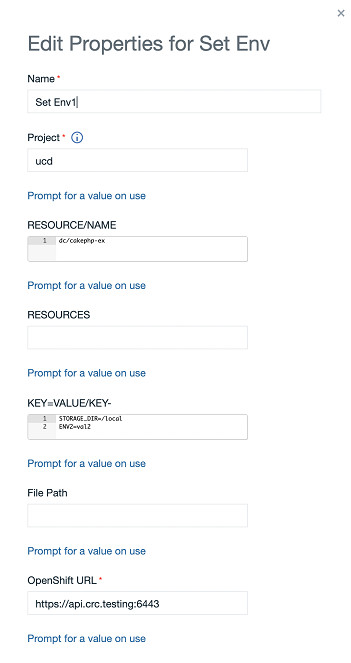OpenShift for IBM DevOps Deploy - Usage
Use the Create New-App step to generate OpenShift Container Platform objects that build, deploy, and run the application being created. For more information, see the Openshift documentation.
The following example demonstrates using the step to create an application using a remote git repository. While this demonstration uses a generic process, a component process part of a component can be created using the Openshift source configuration plug-in. The following image shows the plug-in step properties where we specify the source.
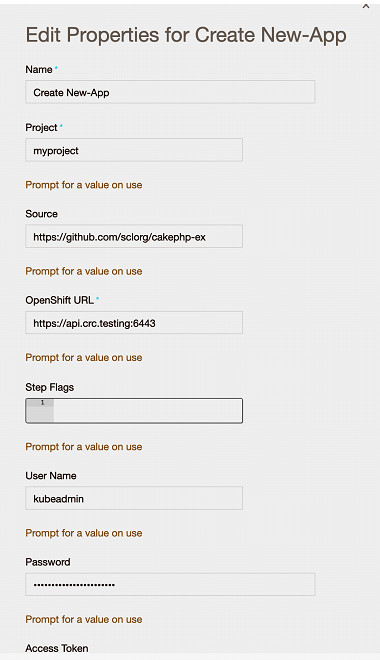
The source can be a local or remote git repository, source code path, image, template, and more. If the source is code, you can use the GitHub Source-to-Image (S2I) tool which creates a container image from source based on the source language. It creates build configurations, deployment configurations and services. The following log shows the resources created on lines 66 to 70.
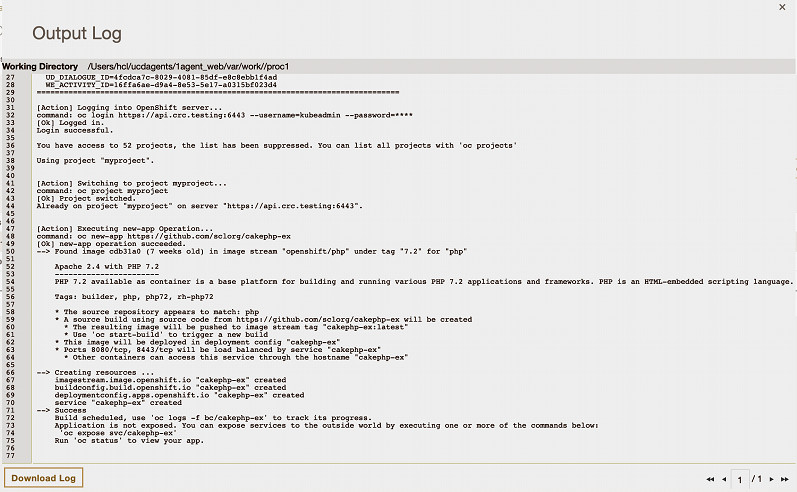
Using the Set Triggers step
Use the Set Triggers step to set or remove triggers for build configurations, deployment configurations, and other workload objects. The triggers can create a new build or deployment when an image changes. The image below shows the step properties. The RESOURCE/NAME property is used to specify which resource are needed to set triggers and the Step Flags property to specify options like manual, auto or remove triggers.
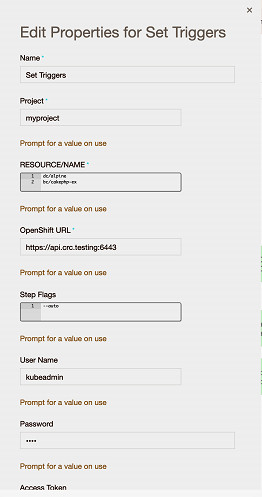
Using the Set Image step
The Set Image step updates the existing container images of resources. The following image shows the configuration to update the deployment configuration image alpine which exists in Openshift.
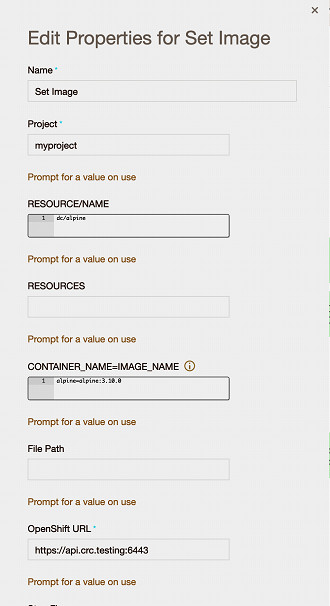
Set Env step
The Set Env step updates environment variables on a pod template or a build configuration. The following image shows the step configuration to update environment variables for the Openshift cakephp-ex deployment configuration.