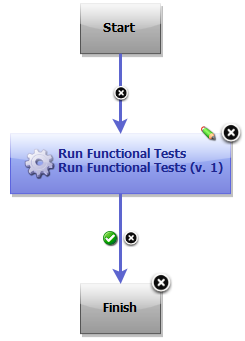IBM Rational Functional Tester (RFT) - Usage
Example: Running functional tests
Use the Rational Functional Tester plug-in to continuously initiate the launch of functional tests from IBM DevOps Deploy.
Before you begin
- Install the DevOps Deploy agent and connect it to the DevOps Deploy server. For details, see the DevOps Deploy documentation.
- Install Rational Functional Tester on the DevOps Deploy agent computer and apply a valid license. For details, see the Rational Functional Tester documentation.
- Install the DevOps Deploy server and deploy the Rational Functional Tester plugin on the server. For information about installing DevOps Deploy, see its documentation.
- Enable the functional testing environment (for example, Java) on the DevOps Deploy agent. If you intend to test a web-based application, enable any browser supported by Rational Functional Tester, that is, Microsoft Internet Explorer, Mozilla Firefox, or Google Chrome. See Software Product Compatibility Reports for information about the browser versions supported by Rational Functional Tester. For information about enabling the functional testing environment, see Preparing the functional test environment.
- Configure the application to be tested (AUT) on the DevOps Deploy agent. For details, see Configuring applications for testing.
- If you have stored the RFT scripts within a folder, the value of the Script Name input property should be folder name.script name. For example, RFTtests.app1test.
About the task
As a tester, you might have a large number of regression tests to be run against the latest builds of a product. Instead of manually running the tests against every new build, you can install the latest build on an IBM DevOps Deploy Agent computer and let it automatically start the tests for you.
After deploying the Functional Tester plug-in on the DevOps Deploy server, create component and its processes, applications and its processes, environments, and resources. For information about how to create and configure these pieces, see the IBM DevOps Deploy documentation.
Example: Running functional tests
After deployment, the DevOps Deploy plug-in for Rational Functional Tester is available at Rational Test Workbench > Functional Tester > Run Functional Test on the DevOps Deploy server. The plug-in for Rational Functional Tester includes only a single step:Run Functional Tests. The component process runs afunctional script that is part of a Rational Functional Tester project previously stored on an DevOps Deploy agent.
To create a workflow, do the following tasks:
- Click the component process. The Tools view displays the available plugin steps.
- From Functional Tester, drag the Run Functional Tests step into the design space.
- Specify the properties for the step. For information about the properties, see the Steps page.
- After configuring the properties, save the step.
A basic process for a functional test plug-in is shown in the following snapshot:
Note:
- You must compile the functional test scripts in the Eclipse IDE before running them on DevOps Deploy.
- The DevOps Deploy output variable called TestResult contains the overall playback result of the test scripts. This variable helps you view the test results on DevOps Deploy itself rather than on the test computer where the scripts are run.
- If the execution of a Rational Functional Tester script is dependent on an external .jar file, make sure you place the .jar file in the customization folder. Adding references to the file under project properties (which is what you normally do when playing scripts from the Rational Functional Tester IDE) will not suffice.
Video: Running functional tests
The following video shows how to use the Rational Functional Tester plug-in for DevOps Deploy to remotely run functional tests.